Instantly generate a QR code for a URL
Select content type
Enter Content
You’re all set to
download your QR code.
QR code preview
Choose Colors
Background
Dot
Sign up for a free Wix account to get your QR code.
Send people directly to your link
What does the Link to QR Code Generator do?
With our Link to QR Code Generator, you can change any URL to a QR code that sends people to a specific site, landing page or social media profile. You can use QR codes to share your portfolio, sell products, host events and much more. Create a website or use our Landing Page Builder to make a strong first impression and showcase your business, your way. Check out more free tools to help you build and grow your brand online.
Benefits of using QR codes
QR codes are a convenient way to engage your existing customer base, as well as attract new leads. They can help to differentiate your brand from competitors and create interactive experiences your customers will remember. Plus, when you make a QR code for a link, you can cut down on printing costs but still share all the information you need in an accessible digital format.
Why should I generate a QR code for my URL?
When you turn a link into a QR code, it makes it quick and easy for people to access. Since there’s no need to remember or manually type the URL into a browser, QR codes are a great solution for networking or reaching customers on the go. They can help you to reach many marketing goals, such as growing your email list, social media following or online reviews.
How to scan a QR code
These days, most smartphones have built-in QR scanners within the native camera app. All you have to do is point your camera at a QR code to scan it and access the information you’re looking for. If your device does not have a built-in QR scanner, you can download a third party QR code scanner app instead. Find out more about QR codes and how you can use them in your marketing.
Create different types of QR codes
Engage your clients or customers, share information and create interactive marketing campaigns. Use our QR Code Generator, or choose the QR code types that fit your business needs.
How to turn a link into a QR code:
Follow these 6 simple steps to turn your URL into a QR code.
01.
Select content type
Choose the URL option as the type of content you’d like to share when people scan your QR code.
02.
Add relevant details
Fill in the URL to which you’d like to send people when they scan your QR code.
03.
Customize your code
Pick the size and customize the colors of your QR code’s background and dots to match your brand.
04.
Download QR code
Click the download button and choose the type of image: SVG, PNG or JPG.
05.
Test QR code
Before sharing, check that it leads to the right URL using a QR code scanner like a smartphone camera.
06.
Share your code
Add the image file of your QR code to business cards, product packaging or other promotional materials.
Discover more free business tools from Wix
Link to QR Code FAQ
How do I create a QR code for a link?
Creating a QR code for a link on Wix is quick and easy. Navigate to our Link to QR Code Generator, locate the text box below the “Enter Content” subheader and input the URL of the webpage you want the QR code to link to. From there, customize the QR code to your liking. Once you're happy with the design, simply click “Download” to start sharing it with your audience. Whether it's for a website, social media profile or blog, Wix's QR Code Generator makes it simple to create professional-looking codes that help drive traffic to your digital content.
Is it possible to create different QR codes for the same content?
Absolutely! With Wix's QR code generator, you can create multiple QR codes for the same content. This is especially useful if you want to track different campaigns or marketing channels, or if you want to personalize your codes for different audiences. You can create as many QR codes as you need, each with a unique design or message, while still leading customers to the same destination. Plus, with Wix's intuitive QR code management tools, you can keep track of all your codes in one place and make any necessary changes or updates with ease.
How do I share my QR code on my website?
Sharing a QR code on a website is easy with Wix's QR code generator. Once you've created your code, you can download the image file in various file formats, including PNG, SVG, and JPEG. Simply choose the format that works best for your needs, and then add the file to your website using Wix's drag-and-drop website builder. With Wix, sharing your QR code and promoting your website has never been simpler.
Is the QR Code Generator safe?
As a technology, QR codes are safe. Any security risks associated with them have to do with the destination, or the content shared, rather than the QR codes themselves. Once generated, the content inside a static QR code cannot be changed or modified to perform a different function.
What is the difference between dynamic and static QR codes?
Wix offers a free static QR code generator. A static QR code contains information that can’t be changed once the code is live. This makes static QR codes a great way to share fixed information, such as contact information, WiFi passwords, images or URLs to specific web pages. The content of dynamic QR codes, on the other hand, can be edited even after they’re shared or printed without having to create a new code.
Will my QR code expire?
No, your Wix QR code won't ever expire. This means that once you create a QR code with Wix, it will always be active and ready to use, for as long as you want. You can add your code to any of your marketing materials, such as business cards, flyers, or posters, and it'll keep leading customers right to your website, online store, or social media pages.
What information can a QR Code hold?
A Wix QR code can hold a variety of information, including website URLs, online store links, social media profiles, phone numbers, email addresses, and more. The amount of information a QR code can hold is virtually limitless, and it's a great way to provide quick and easy access to your brand's online presence. So whether you're a small business owner, a blogger, or an artist, a Wix QR code is a powerful marketing tool that can help you connect with your audience and grow your brand.
My QR code is not working, what can I do?
First, make sure that the code is visible and scannable. If it's printed too small or on a surface that's difficult to scan, it might not work. Additionally, check that the information encoded in the code is correct and up-to-date. If you've changed your website or social media profile, for example, you'll need to update your QR code accordingly. If you're still having trouble, try generating a new code and see if that works. And if all else fails, don't hesitate to reach out to Wix's customer support team for further assistance. We're always here to help you get the most out of your QR code and ensure that it's working perfectly for your business.

.jpg)
.jpg)
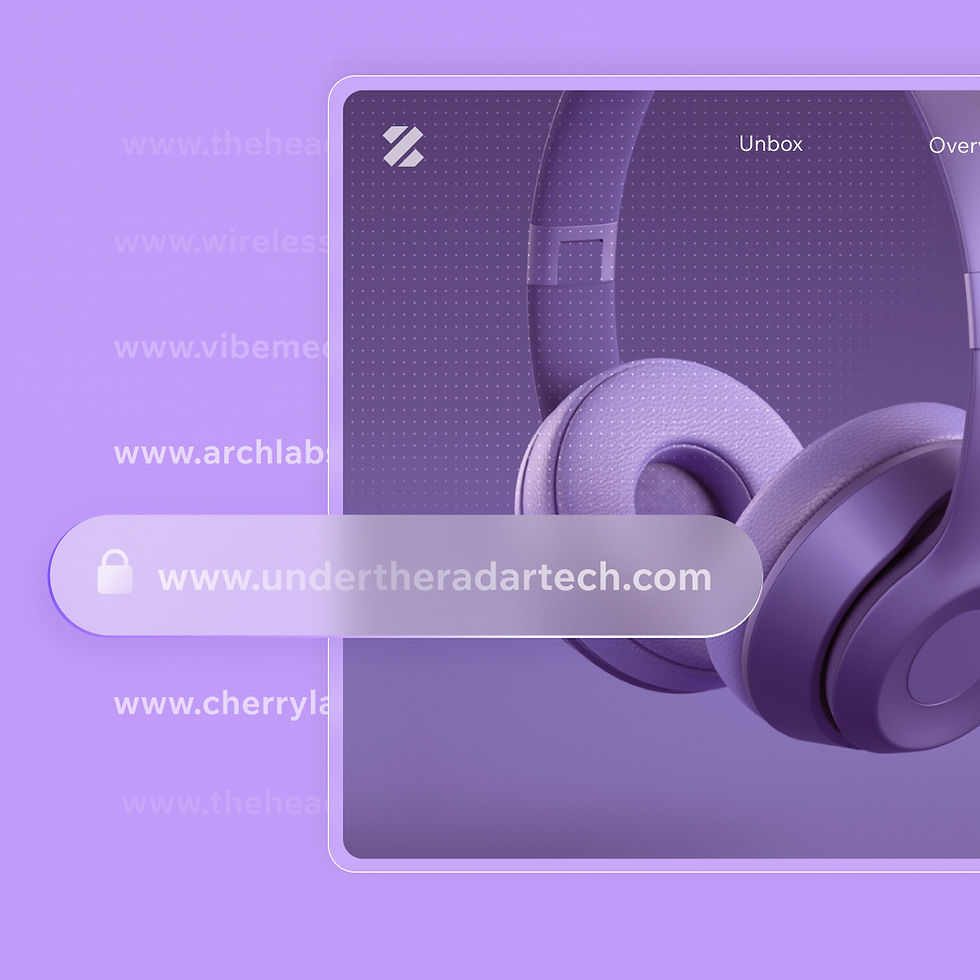.jpg)
